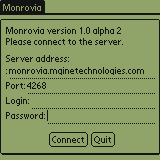
Last modified: Thu Mar 22 17:37:05 2001 - Anssi Kanninen
This is the user guide for the client software of the Monrovia game platform. The software runs on Palm OS handheld computer with network access. It was tested with Palm Vx but may also be used on other devices running Palm OS.
The user should have a network connection with the handheld using a mobile phone or some other device as follows:
| handheld | <-----> infrared / cable | mobile phone | <-----> mobile network | Internet service provider |
| KVM.prc KVMutil.prc | K Virtual Machine 1.0 files. Download the files from Sun Microsystems <http://www.sun.com/software/communitysource/j2me/cldc/download.html>. |
| monrovia.prc | Monrovia client application. The file is included in this installation package or it can also be downloaded from your Monrovia service provider <http://monrovia.mginetechnologies.com/releases/>. |
Install all the files to the handheld using your handheld software installation application. After installation you should have KVM, KVMutil and Monrovia icons on the handheld.
When Monrovia starts it will first connect to the network and load the Monrovia software. When the connection is successfully established, you should see a dialog with login information as shown below.
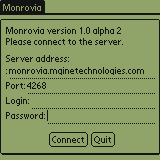
| Enter your server and login information using the Graffiti® writing area or keyboard of your handheld. After completing all the fields, choose Connect. The game starts after a while. Choosing Quit will end the game and return to the application list. |
The game screen contains the following objects:
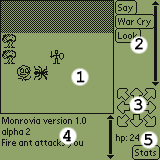
|
|
The player object is always in the middle of the map. The player "sees" every object in the game which is actually seen on the map screen. Grey area indicates the edge of the arena. Other players, objects and monsters can also be seen in the arena. The most importart player statistics are shown in the lower right of the screen. The Stats button can be chosen to display more statistics.
Game commands can be executed using the command menu. All the available commands for the particular game situation are always listed on the screen. The command buttons can be scrolled using the scrollbar. The player can be moved on the arena using the direction buttons. The Monrovia server may show some informative messages in the message window. The window can be scrolled using the scrollbar.
Some commands may require some more information from the user as follows.
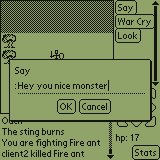
| Here is an example of the Say command. The user writes the text to be said and presses the OK button. |
The player must always disconnect from the server before switching to some other application. The disconnection command can be found from the pull-down menu which can be opened when choosing the menu button on the handheld. The command closes the game connection to the server and saves the game to the game server. The network connection to your ISP still remains connected. The connection dialog will be shown. Choose Quit to end the game or Connect for reconnect.
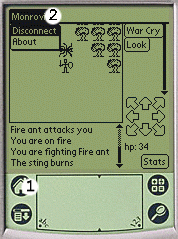
|
|
| Problem | Solution |
|---|---|
| The application won't start when I tap the Monrovia icon. | Check your network settings. Try to connect to the network before starting Monrovia. |
| Can't connect to the server. |
Make sure your server address and port are valid. Try to connect using the numerical IP address instead of the host name. If you receive an "Authentication failure" message, check your login name and password. |
| Monrovia is slow. | The game is turn-based so the actions won't be shown right after the command. If the delay between the command and the response is unconditionally long, you may have a slow network connection. |