http://www.niksula.cs.hut.fi/projects/ohtace/documents/ug.html
CVS info: $Id: ug.html,v 1.10 1997/04/30 08:21:25 mtuisku Exp $:
1. Introduction
2. System startup and installation
3. Features
4. Problem solving
5. References
6. Dictionary
Internet TV is the byproduct of Individual Project course at Helsinki University of Technology during fall 96 and spring 97 terms. The program itself is in short a IP-multicast receiver, meaning one can use it to watch and listen to real time audio and video material transmitted over Internet. See dictionary for supported formats.
This document is intended to novice users who utilise computer programs occasionally. In practice Internet TV should be easy enough to handle without prior reading this document for an enthusiast or an advanced user. The Internet TV version this guide was written for is 1.0. It is unfortunately only available for Unix-platforms. The distribution package contains also easy-to-use setup program. This guide is best experienced with Netscape Navigator or MS Internet Explorer www-browser. User feedback is higly appreciated and our project team can be reached at following E-mail address: ohtace@tcm.hut.fi.
The distribution package is a single file, that contains a setup program and the compressed program binaries. The setup program is started with command sh itv10-<platform>.shar ,where platform is either IRIX or SUN at the moment. The setup program will guide you through installation and place the program files in ./itv -subdirectory under the current working directory. We have separate packages for precompiled binaries and for source code. This first version of the program is available in binary for Sun Solaris 2.5 & SGI Irix 5.3 UNIX platforms. We have plans for other platforms later mainly Linux and Windows.
In order to be fully functional the software needs few services from the network layer. These are Internet connection with TCP/IP and IP-multicast routing. The availability of IP-multicast routing can be tested by typing the following command in your workstation: netstat -rn | grep 224.0.0.0. There should be some feedback after execution. If not and you still would like to use ITV, contact your System Administrator for help. Installing multicast routing and Internet connection is out of the scope of this document. See more info in references.
Short review of the installation procedure:
First Internet TV opens the channel list window. You will experience few minutes of delay before channels start appearing if you're a first time user. Next time ITV uses a channel cache, that enables faster startup. After choosing one of the channels and clicking the appropriate row an ITV screen with controls appears. This is the main window with space for the video image and controls for brightness and audio volume. There is also a short pop-up menu of the last accessed ITV channels for easy retrieval. The main functions of the ITV are:
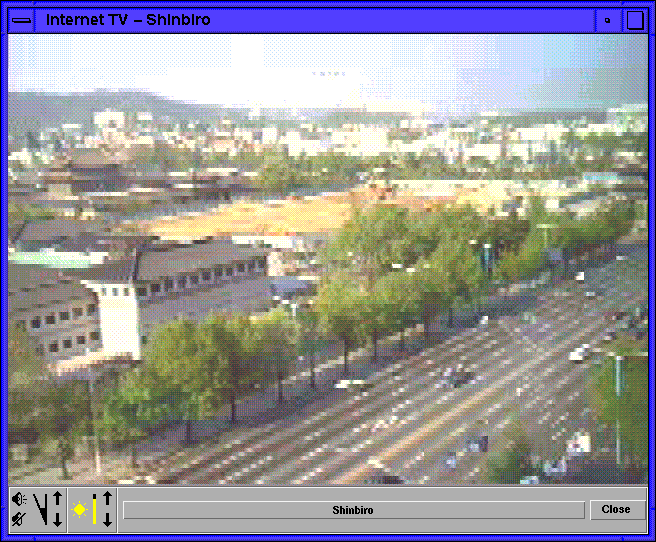
Choose the preferred channel from the main window by clicking the "Select Channel"-pop-up menu. Click a row in the list with your mouse. Shortly new video image appears. The pop-up menu contains only a subset of the channels in the channel window. It registers only channels, that has been previously watched. For more options see section 3.4.
Adjust the brightness in the main window with controls left of the "Select Channel"-pop-up menu. There is a yellow light bulb identifying the right arrow buttons. The "Up" -arrow increases brightness and the "Down" -arrow decreases brightness in the picture.
Adjust the volume in the main window with controls in the left corner. There is a speaker identifying the right arrow buttons. The level of the pile chart indicates the relative volume. When the pile is all black, the audio volume is at maximum. When it's all grey volume is at minimum. The arrow buttons behave identically to the brightness controls. In left of the pile chart stands two more buttons. The mute activation and mute release. Button with red line across it is the mute activation button. The muting is activated when there is also red line across the pile chart.
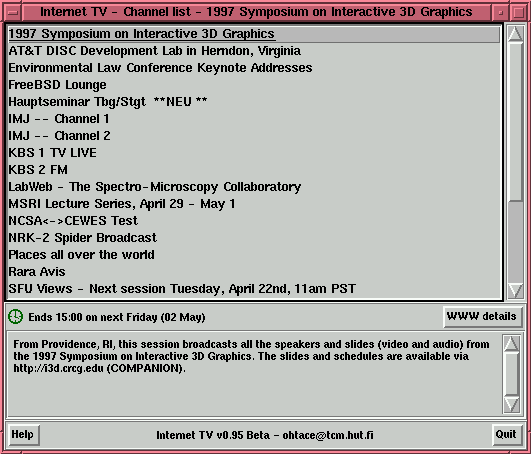
It's easy to browse through the channels in the channel window. The channel list is placed in top of the channel window. The list is a scrollable area with scroll buttons and a slider in the right side of listbox. Click the slider and drag it upward or downward. Clicking the scroll buttons in the top or the bottom of the slider have the same effect. Clicking the channel name starts the video and audio stream. The ITV screen window appears. Few lines of multicast information of the program is placed in the channel window. The ending date & time of the program is beside the clock icon. You can exit the program pushing the "Quit" -button. For quick review how to use Internet TV press "Help"-button. "WWW details" - button when enabled starts Netscape Navigator with multicaster's WWW address parsed from the program information.
W Show WWW-details (same as the button) Q Quit the program (same as the button)
+ Increase audio volume - Decrease audio volume Page Up Increase brightness Page Down Decrease brightness Left/ Right arrow Select control Up arrow Adjust upward Dn arrown Adjust downward C Close the ITV-screen window V Select volume control B Select brightness control
Problem: There is no brightness control in my
ITV-screen.
Solution: The brightness control is disabled by the
program in the current Sun Solaris version. This is due to the
fact that Sun's screen adapter resolution is 24-bits. This
control would only work with socalled "true color"
32-bit resolution screen adapters.
Problem: There is no channels to choose from in the
channel list window.
Solution: Either you have chosen a bad moment in respect
of program supply or there is something wrong with IP-multicast
routing. In the latter case you should contact System
Administration.
Problem: There is no transmission in the chosen
channel.
Solution: Look at the program information, when should it
begin. Usually the channel is reserved way before the
transmission. Empty channels should be filtered off anyway. Try
again later.
Problem: Video comes out too slow, the audio is not
understandable.
Solution: Either the workstation is too loaded or the
network has unacceptable delays. We have experienced that a
workstation having equal performance to Silicon Graphics Indy,
should be enough to watch smooth video output.
Problem: Video and audio come out in different pace.
Solution: Probably the workstation you are using is too
loaded. The power reserves don't suffice. The operating system
gives the video process a bit more time than the audio process or
vice versa. Try some other machine.
Problem: Switching the channel kills the program.
Solution: Please notify the authors ohtace@tcm.hut.fi. This
should not happen.
At the time of writing the program is still undergoing extensive testing, these problems listed here are not regarded as bugs if not otherwise stated. If you are experiencing a critical error not mentioned here please notify us at ohtace@tcm.hut.fi
ISPs (Internet Service Providers) in comparison (in Finnish)
http://www.internetmaailma.net/im/sivut/isphaku.htm
Multicast routing (in Finnish)
http://www.tcm.hut.fi/Opinnot/Tik-110.551/1996/mcast.html
MBONE - Multicast Backbone (in Finnish)
http://www.funet.fi/index/MBONE/
MBONE Website (in English)
http://www.mbone.com/
MBONE: Multicasting Tomorrow's Internet (in English)
http://www.northcoast.com/savetz/mbone/toc.html
Cisco's multicast documents (in English)
ftp://ftpeng.cisco.com/ipmulticast/
The Multimedia Conferencing Applications Archive (in English)
http://ugwww.ucs.ed.ac.uk/mice/archive/
The IP Multicast Initiative (in English)
http://www.ipmulticast.com
| ITV | Internet TV |
| Multicast-routing | Transmission of audio and video from one to many. The opposite to multicast are unicast and broadcast. In multicast transmission receivers notify to sender. |
| PCM, GSM | Audio formats supported in ITV |
| H.261, nv, JPEG-M | Video formats supported in ITV |
| MPEG1-3 | Future format of audio and video. Not implemented yet in ITV. |